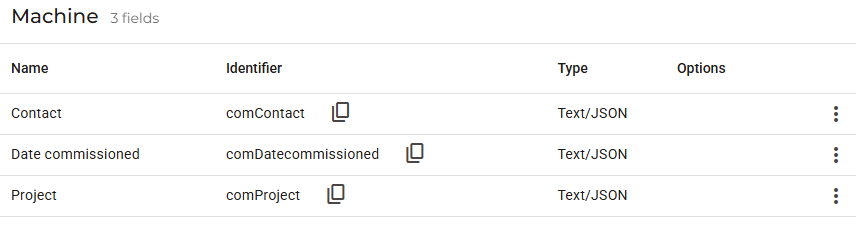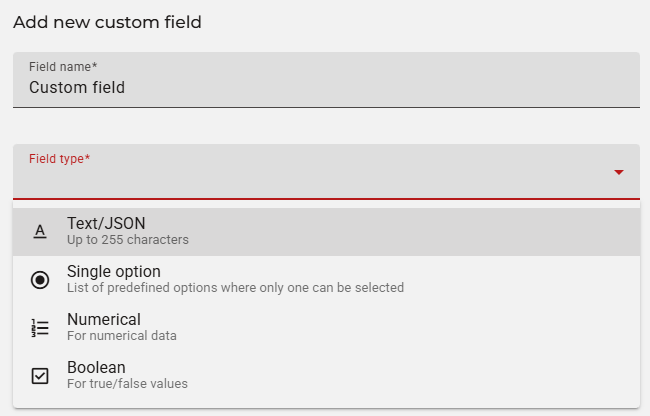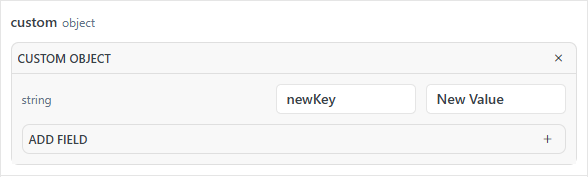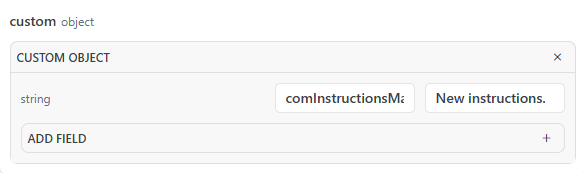Manage custom properties
This article will explain how to manage custom properties and provide details about the related endpoints and some specific fields.
Require moduleYou will need the Custom Fields module to visualize and use custom fields. Check your modules at Admin > Licenses. To obtain this module, contact your IXON account manager or IXON distrubutor.
You can use custom fields (also called custom properties) to add information to your machine, such as a password, or an instruction manual, or more. This article will explain how to manage them via IXON's API endpoints. Check this support article to know more about them before you start.
CustomPropertyList
| Verb | Goal | Required fields and IDs |
|---|---|---|
| GET | Retrieves a list of custom properties. | You can use ?fields=* to retrieve all relevant fields. |
Please note: the CustomProperty endpoint is the non-list version of CustomPropertyList, and can be used to perform GET action for a single custom property by providing its publicId.
Note aboutscopeTypeThis field corresponds to the first part of the Identifier of a custom property, and it's set to
comby default when a user creates one, like shown in this picture:If you see
glbas value in thescopeType, ignore it. These are global values set by IXON and are used internally for other features.
MyCompanyCustomPropertyList
| Verb | Goal | Required fields and IDs |
|---|---|---|
| POST | Creates one or more new custom properties. Returns the publicId of each of the new custom property. | The resourceType of the new custom property (either Agent or Asset), the name, the slug (which is always the same value as the name but with an initial capital letter and no spacing) and the type of validation. |
| PATCH | Modifies one or more fields of one or more custom properties. | The publicId of the custom property you want to modify. |
| DELETE | Deletes one or more custom properties. | The publicId of the custom property you want to delete. |
Please note: the MyCompanyCustomProperty endpoint is the non-list version of MyCompanyCustomPropertyList, and can be used to perform PATCH and DELETE actions for a single custom property by providing its publicId. It is not possible to perform a POST request with this endpoint.
MyCompanyCustomPropertyList in detailThis endpoint's POST request is used to create a custom field from scratch in Admin > Device settings > Custom fields or Admin > Device settings > Assets, therefore being used for both custom properties of either Agents or Assets. The following fields can be used in the request body of this request:
Field
Data type
Description
Mandatory
resourceType
stringIt consists of the type of resource the custom property belongs to (
Agentor
Asset).
Yes
resourceVariant
string | nullThe Asset type. If the resource is an Agent, this field can be
null.
Yes
Note: it is not flagged as mandatory, but in case of custom fields belonging to Assets, it needs to be filled or the custom field won't be visible in the interface.
slug
stringIt consists of the same value as the
namebut with an initial capital letter and no spacing. Not visible to the user in the interface.
Yes
name
stringThe name of the custom field.
Yes
description
string | nullThe description of the custom field.
No
required
booleanIts default value is
false. Cannot be set through the interface, and does not need to be used in the POST request.
No
validation
objectRefer to the information below for more details.
Yes
flags
arrayContains information about visibility of a custom field. If the option "Hide in portal view" is selected, then it will contain
hiddenInPortal, otherwise it will be empty.
No
The
validatationobject is mandatory and checks whether the value of the selected Field type matches with the data type. The field types can be visualized when adding a new custom field:You can refer to this table to apply the correct validation through the API endpoint request body:
Field type Data type Validation fields Text/JSON string{ "validation": { "type": "str" } }Single option enum{ "validation": { "type": "enum", "options": [ "Option1", "Option2" ] } }Numerical int{ "validation": { "type": "int" } }Boolean bool{ "validation": { "type": "bool" } }
How-tos and use cases
In this section you will find step-by-step examples of real use cases concerning the manipulation of custom fields.
How to retrieve all available custom fields
Goal: retrieving a list of custom fields available in a company.
What you will need:
- Your
applicationId; - Your
companyId; - Your
bearerToken.
To obtain a list of custom fields, all you only have to follow one single step consisting of sending a GET Request to the CustomPropertyList endpoint:
curl --location 'https://portal.ixon.cloud/api/custom-properties' \
--header 'Api-Application: $applicationId' \
--header 'Api-Company: $companyId' \
--header 'Api-Version: 2' \
--header 'accept: application/json' \
--header 'authorization: Bearer $bearerToken'{
"type": "CustomProperty",
"data": [
{
"publicId": "$customPropertyPublicId",
"scopeType": "glb",
"resourceType": "Branding",
"resourceVariant": null,
"slug": "BrowserTitle",
"name": "Browser Title",
"description": "Used the title on your browser",
"required": false,
"validation": {
"type": "str",
"minLength": null,
"maxLength": null,
"regex": null
},
"flags": []
},
{
"publicId": "$customPropertyPublicId",
"scopeType": "com",
"resourceType": "Asset",
"resourceVariant": "$assetTypePublicId",
"slug": "InstructionsManual",
"name": "Instruction Manual",
"description": null,
"required": false,
"validation": {
"type": "str",
"minLength": null,
"maxLength": null,
"regex": null
},
"flags": []
},
{
"publicId": "$customPropertyPublicId",
"scopeType": "com",
"resourceType": "Asset",
"resourceVariant": "$assetTypePublicId",
"slug": "LocalPassword",
"name": "Local Password",
"description": null,
"required": false,
"validation": {
"type": "str",
"minLength": null,
"maxLength": null,
"regex": null
},
"flags": [
"hiddenInPortal"
]
}
],
"moreAfter": null,
"status": "success"
}There are a few things to point out in this JSON response:
-
In the first custom field, you can see that the
scopeTypevalue isglb(global). You might see more fields with such a scope type, they are default and we recommend to not manipulate them; -
The
minLengthandmaxLength(minValueandmaxValueforint) values are fields used to automatically check the data type of a custom field. For this reason, it is not required to set them in a request body of a POST request. Additionally, the fieldregexis not used; -
The string
hiddenInPortalis used to flag the "Hide in portal view" option. If not present, then it means that the custom field is visible in the portal: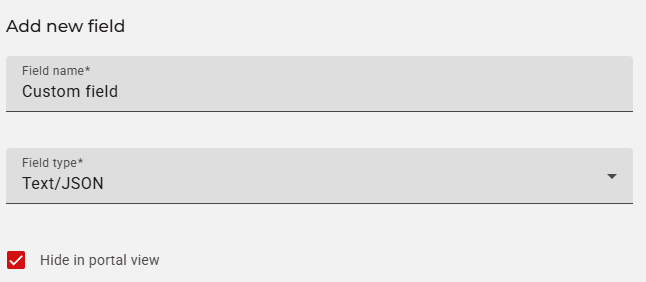
How to retrieve a custom field belonging to either Agents or Assets
Goal: retrieving a custom field used in an agent or asset.
What you will need:
- Your
applicationId; - Your
companyId; - Your
bearerToken.
Agent
In case you want to retrieve custom fields belonging to agents, you can use the GET Request of the AgentList endpoint. All you have to do is retrieving all fields of the custom object in the URL query:
curl --location 'https://portal.ixon.cloud/api/agents?fields=deviceId,custom.*' \
--header 'Api-Application: $applicationId' \
--header 'Api-Company: $companyId' \
--header 'Api-Version: 2' \
--header 'accept: application/json' \
--header 'authorization: Bearer $bearerToken'{
"type": "Agent",
"data": [
{
"publicId": "$agentPublicId",
"name": "IX3 Router - Scrap Mixer",
"deviceId": "$deviceMACAddress",
"custom": {
"glbStarUsers": null,
"comLocalPassword": null,
"comInstructionsManual": null
}
},
{
"publicId": "$agentPublicId",
"name": "SecureEdge Pro - Scrap Grabber",
"deviceId": "$deviceMACAddress",
"custom": {
"glbStarUsers": null,
"comLocalPassword": null,
"comInstructionsManual": null
}
}
],
"moreAfter": null,
"status": "success"
}Asset
In case your machines are assets, you will have to use the GET Request of the AssetList endpoint. Again, you will be retrieving all fields of the custom object in the URL query:
curl --location 'https://portal.ixon.cloud/api/assets?fields=name,description,resourceVariant.*,parent.publicId,custom.*' \
--header 'Api-Application: $applicationId' \
--header 'Api-Company: $companyId' \
--header 'Api-Version: 2' \
--header 'accept: application/json' \
--header 'authorization: Bearer $bearerToken'{
"type": "Asset",
"data": [
{
"publicId": "$assetPublicId",,
"name": "Aluminium Heat Measurer",
"description": "Measures heat.",
"resourceVariant": {
"publicId": "$assetTypePublicId",
"name": "Scrap metal measurer",
"order": 2000
},
"parent": {
"publicId": "$parentAssetPublicId",
"reference": {
"name": "Asset"
}
},
"custom": {
"comComInstructionsManual": "$linkToInstructionsManual"
}
},
{
"publicId": "KxWcZIBlMkTM",
"name": "Aluminium Metrics",
"description": "Measurements for aluminium.",
"resourceVariant": {
"publicId": "$assetTypePublicId",
"name": "Scrap metal measurer",
"order": 2000
},
"parent": null,
"custom": {
"comComInstructionsManual": "$linkToInstructionsManual"
}
}
],
"moreAfter": null,
"status": "success"
}How to create a new custom field
Goal: creating a new custom field for an agent and assigning a value to it.
What you will need:
- Your
applicationId; - Your
companyId; - Your
bearerToken; - The
publicIdof one or more Agents.
Step 1 - Create the custom field
To create a new custom property, you will need to send a POST Request to the MyCompanyCustomPropertyList endpoint. This is the only endpoint that handles the creation of custom properties from scratch:
curl --location 'https://portal.ixon.cloud:443/api/companies/me/custom-properties' \
--header 'Api-Application: $applicationId' \
--header 'Api-Company: $companyId' \
--header 'Api-Version: 2' \
--header 'accept: application/json' \
--header 'authorization: Bearer $bearerToken'
--data '
[
{
"validation": {
"type": "str"
},
"resourceType": "Agent",
"slug": "AlarmInstructions",
"name": "Alarm Instructions"
}
]
'{
"type": "CreateResponse",
"data": [
{
"publicId": "$newCustomFieldPublicId"
}
],
"moreAfter": null,
"status": "success"
}For more details about the fields in this request body, please refer to this previous section.
Step 2 - Assign a value to the new custom field
The Identifier (visible in IXON's Portal view) of a custom field is available to all Agents or Assets, but it won't necessarily have a value as you can see here:
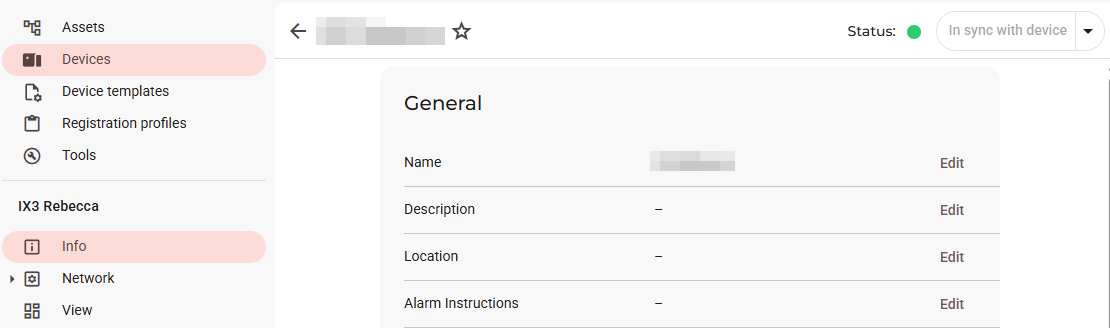
Upon creation, no value is assigned.
How can we emulate pressing the "Edit" button with the API?
In our specific case we want to assign a value to two different agents at the same time. To do this, we will use the AgentList endpoint's PATCH Request:
curl --location --request PATCH 'https://portal.ixon.cloud/api/agents' \
--header 'Api-Application: $applicationId' \
--header 'Api-Company: $companyId' \
--header 'Api-Version: 2' \
--header 'accept: application/json' \
--header 'authorization: Bearer $bearerToken' \
--data '
[
{
"custom": {
"comAlarmInstructions": "Press the red button twice to stop the alarm sound."
},
"publicId": "$agentPublicId"
},
{
"custom": {
"comAlarmInstructions": "Twist the handle to stop the alarm sound."
},
"publicId": "$agentPublicId"
}
]
'{
"type": "Null",
"data": null,
"status": "success"
}As you can see, we have modified the value of comAlarmInstructions in two different agents at the same time. The same can be done for assets with AssetList's PATCH Request with the same request body structure as the one above, provided that you have the needed assets' publicId.
Important note onnewKeyIf you choose to test this with the help of IXON's Endpoint documentation, you might see something like this after expanding the
customobject in the body params:This can potentially cause confusion, as the
newKeystring is NOT "new" and does NOT consist of a new custom field's identifier, but instead it consists of the existing identifier that you want to assign a value to or change the value of, such ascomInstructionsManual, andNew Valuewill consist of the value that you want to assign to it. You cannot possibly ask the endpoint to change the value of akeythat does not exist.No verbs of this endpoint, including PATCH, can create a new custom field. MyCompanyCustomPropertyList is the only endpoint that can create a new custom field as mentioned in Step 1, and the value of the
Identifier(in this casenewKey) is generated upon creation of the custom field. This is howcustomshould look like in a valid PATCH request:
Updated 2 months ago