Developing a Cloud Function
In this tutorial we’ll create a new Cloud Function and test it in isolation. A basic understanding of Python is assumed.
What you need
- Linux, macOS or Windows with WSL2 (if you haven't done so yet, follow the steps in Prerequisites for development on Microsoft Windows Systems.
- Python 3.10 – can be downloaded from https://www.python.org/.
Note:If you are using WSL on Windows, make sure to install Python 3.10 or higher on it. You can find out how to do so in the Installing Python3 in WSL section.
- Docker – can be downloaded from https://www.docker.com/.
- Code editor – it is recommended to use one that understands Python, such as Microsoft Visual Studio Code or JetBrains PyCharm Community.
Getting started
We’ll start by setting up a development environment for your new project.
Do not edit the Makefile!Please do not make any changes to the Makefile as it is not intended to be changed.
-
Download the workspace from Github as a ZIP file and extract it. Please note: do NOT clone the workspace, as it could cause Git-related issues!
-
Navigate to the
backend-component-workspacedirectory in your File Explorer. -
Create the file
.accesstokenand add an access token (when building separately from a UI Component; if you build a UI Component instead, thenpx cdk loginwill already do that for you):- To get an access token, create it by following Request a bearer token (Requires API Integration license)
-
Run the command
make run. If this command returns an error message concerning installable modules, follow the steps below in the Steps to install the right .venv:
$ make run# Update your package list
sudo apt update
# Install the required .venv package
sudo apt install python3.12-venv
# Clean up the old, failed attempt by removing the broken venv directory
rm -rf venv
# Run the original command again
make run
Note for Windows UsersIf you are a Windows user, make sure to run any
makecommands in the WSL terminal opened on VS Code (or other editors).
- Open your browser and go to the http://127.0.0.1:8020/ page. It should look like the image below.
- Python names its functions based on the file path, file name and function name, separated by a full stop (.). Enter
functions.example.greetin theFunctionfield and click theRun functionbutton, located beforeFunction output.
Sadly, it will return an error message, because we haven’t created the function yet!
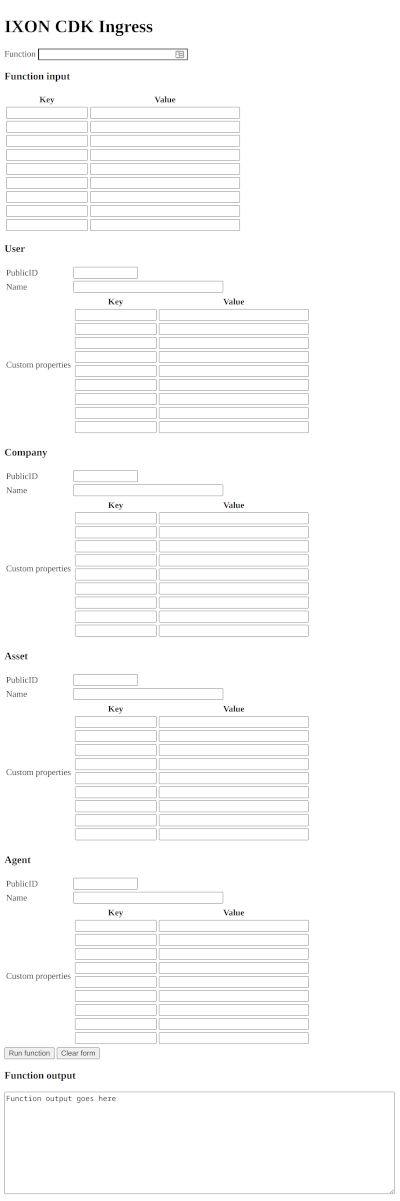
How to create your first function
Let’s test out a function that lets us greet either a person or someone else specifically, if we want.
With ixoncdkingress v0.0.21, it is now possible to use the context_values.yaml file to set up fields that we will be able to access directly from the FunctionContext. Follow these steps to
- Change the
usernameandpassword, we have changed the values ofusernameandpasswordinserviceAccount - In the
functionsdirectory, you will find a file calledexample.py. Open it in your editor; - This is what you will see:
from ixoncdkingress.function.context import FunctionContext
@FunctionContext.expose
def greet(context: FunctionContext, name: str = 'person'):
"""
A simple example function that greets someone.
"""
return f'Greetings {name}, my username is {context.config["serviceAccount"]["username"]}!'- Restart the test environment by running
make runagain; - Go back to http://127.0.0.1:8020/;
- Enter
functions.example.greetin theFunctionsfield and clickRun function.
You should see the following result:
"Greetings person!"Change the function
Now let’s try to greet someone else.
- In the first row of the table below
Function inputenternameunderKeyandDeveloperunderValue:
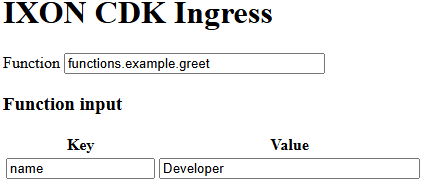
-
Run the function again and take a look at the output:
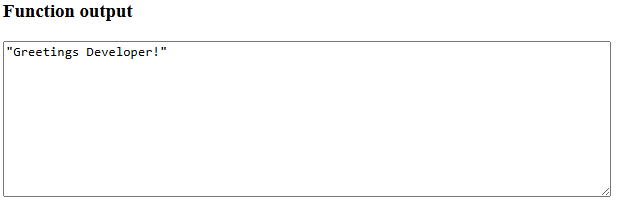
It now says Greetings Developer! instead, fantastic! We now have all the ingredients for a Cloud Function.
Things to try out from here
Try saying Hello to others. See what happens if you change the Key to a different value, and how you can make the Cloud Function work with that other value.
Updated 9 days ago
